Growing your social network on Facebook can be efficiently managed with tools like the AutoFriends extension. This extension allows you to automate the process of sending friend requests from a specific profile, enabling you to expand your connections quickly and easily.
Step-by-Step Guide to Using AutoFriends
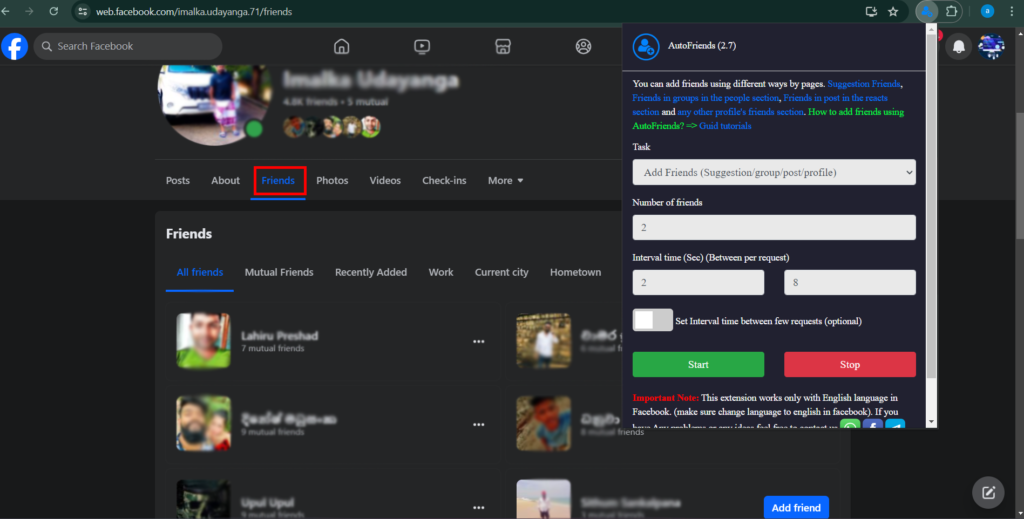
Navigate to the Desired Profile
- Open Facebook and go to the profile from which you want to add friends.
- Make sure you are on the “Friends” section of the profile to view the list of their friends.
Configure AutoFriends
- Click on the AutoFriends extension icon in your browser to open the interface.
- Set up the task for adding friends:
- Task: From the dropdown menu, select “Add Friends (Suggestion/group/post/profile)”.
- Number of Friends: Enter the number of friend requests you want to send. For example, if you want to add 2 friends, enter “2”.
- Interval Time (Sec): Set the interval time between each friend request. For instance, set it to 3 seconds between requests, and a maximum of 10 seconds.
- Additional Interval: If needed, you can set an additional interval time between a few requests by checking the optional checkbox and specifying the interval.
Initiate the Process
- Ensure you are on the “Friends” section of the profile where you want to add friends.
- Click the “Start” button in the AutoFriends interface to begin sending friend requests. The extension will automatically send requests to the friends of the profile according to your configured settings.
- If you need to stop the process at any time, click the “Stop” button.
Monitor the Progress
- Keep an eye on the process to ensure everything is functioning correctly. Adjust the settings if necessary to improve performance or address any issues.