Managing your friend list on Facebook can sometimes involve removing connections that are no longer relevant. The AutoFriends extension simplifies this process by automating the unfriending process. This article provides a detailed guide on using the AutoFriends extension to efficiently unfriend people on Facebook.
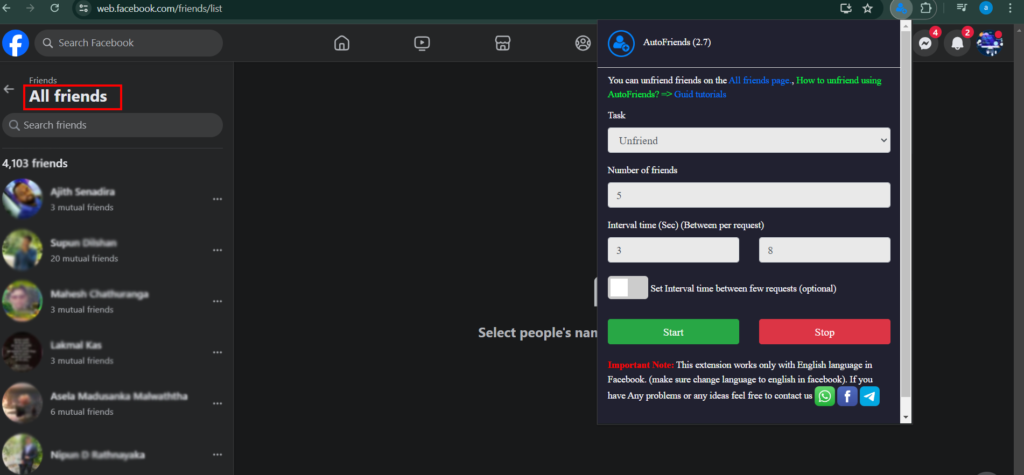
Navigate to the All Friends Page
- Open Facebook and go to the “Friends” section.
- Click on “All friends” to see the complete list of your friends.
- You can use this link for that https://web.facebook.com/friends/list
Configure AutoFriends
- Click on the AutoFriends extension icon in your browser to open the interface.
- Set up the task for unfriending.
- Task: From the dropdown menu, select “Unfriend”.
- Number of Friends: Enter the number of friends you want to unfriend. For example, if you want to unfriend 10 friends, enter “10”.
- Interval Time (Sec): Set the interval time between each unfriending action. For instance, set it to 3 seconds between actions, and a maximum of 10 seconds.
- Additional Interval: If needed, you can set an additional interval time between a few actions by checking the optional checkbox and specifying the interval.
Initiate the Process
- Ensure you are on the “All friends” page where you can see the list of your friends.
- Click the “Start” button in the AutoFriends interface to begin unfriending. The extension will automatically unfriend people according to your configured settings.
- If you need to stop the process at any time, click the “Stop” button.
Monitor the Progress
- Keep an eye on the process to ensure everything is functioning correctly. Adjust the settings if necessary to improve performance or address any issues.
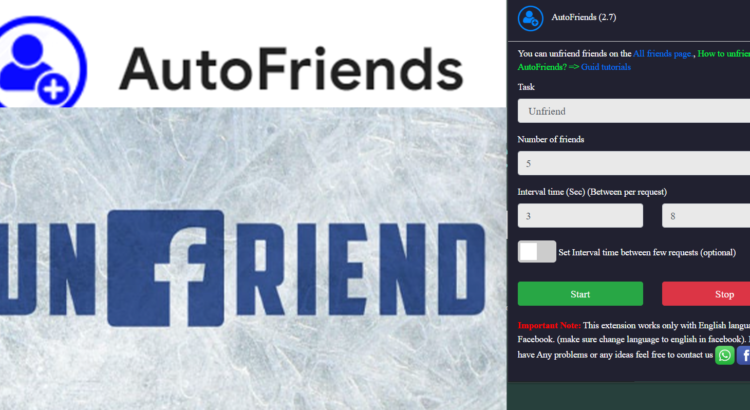
Hey people!!!!!
Good mood and good luck to everyone!!!!!
Hey people!!!!!
Good mood and good luck to everyone!!!!!